Figured I would share before I delete everything or put it away in storage.May be a tad confusing as it's written over time & the fact that I suck! Was helping my Dad a lot over the past year and had some utilities on my desktop. And then just as I'm about to hit the Submit button is when I realized I may have written this for no reason or no one will use it. Politics isn't exactly the go to place for computer assistance.
*** All the utilities listed below for total cleaning, if need be. -- http://www.debatepolicy.com/free_utilities.zip
They are ALL FREE, but such programs will try to get you to upgrade to a paid version! So just always go slow and watch what you click.
Everything I put together is 100% free and stays that way, so do not click on anything during any installs, if you use any of them, other than the FREE stuff!
***** And while all free - PLEASE don't install and click on things if you don't know what it is or what it does. I am more than happy to answer any questions anyone may have, if I can. Most will know the majority of this, but for those that may not have them already...
If you don't have them or a good alternative, the programs in bold below are great! The last 3 are good to have if ever told to run them, but you don't have to install as the others "should" cover things. Here are all the programs included:
Piriform Ccleaner - ccsetup574.exe - CCleaner Is Disk Cleanup On Steroids CCleaner has two main uses. One, it scans for and deletes useless files, freeing up space. Two, it erases private data like your browsing history and list of most recently opened files in various programs.
Glary Utilities - gu5setup.exe - The No. 1 Free, Powerful and All-in-one utility for cleaning your PC. Boosts PC speed and fixes frustrating errors, crashes and freezes. Features one-click functionality and easy, automated options. Over 20 tools to maximize your Computer's performance.
Avast Antivirus Free - avast_free_antivirus_setup_online.exe - Avast Antivirus is a family of cross-platform internet security applications developed by Avast for Microsoft Windows, macOS, Android and iOS. (I only mention this one as free, and also mention Kaspersky as a paid alternative. But whatever your flavor, running a scan now and again is important)
Malwarebytes - mbsetup.exe - Malwarebytes (formerly Malwarebytes Anti-Malware, abbreviated as MBAM) is an anti-malware software for Microsoft Windows, macOS, Android, and iOS that finds and removes malware.
Revo Uninstaller - revosetup.exe - Revo Uninstaller is an uninstaller for Microsoft Windows. It uninstalls programs and additionally removes any files and Windows registry entries left behind by the program's uninstaller or by the Windows uninstall function.
ADWcleaner - adwcleaner.exe - AdwCleaner is a free tool that will scan your computer and efficiently removes Adware (ads softwares), PUP/LPI (Potentially Undesirable Program), Toolbars, Hijacker (Hijack of the browser's homepage). It also features anti adware host that will help to prevent advertising software from installing on your machine.
Combofix - combofix.exe - Combofix is a freeware (a legitimate spyware remover created by sUBs), Combofix was designed to scan a computer for known malware, spyware (SurfSideKick, QooLogic, and Look2Me as well as any other combination of the mentioned spyware applications) and remove them. ComboFix allows the manual removal of spyware infections
JRT - Junkware Removal Tool - JRT.exe - (JRT) is a one-step system cleaner that targets PUPs, adware, toolbars, and other malicious, suspicious, and pernicious system parasites, removing not only the unwanted program but also any traces left behind in your Registry and other places where debris accumulates.
-------------------
1) Piriform CCleaner
What is Ccleaner? aka Crap Cleaner as it started as - CCleaner Is Disk Cleanup On Steroids CCleaner has two main uses. One, it scans for and deletes useless files, freeing up space. Two, it erases private data like your browsing history and list of most recently opened files in various programs.
Run the installer to install the application
When it gives you the option to install Yahoo toolbar uncheck the box next to it. (or anything else other than just Ccleaner)
Run CCleaner (make sure under Windows tab all the boxes of Internet Explorer and Windows explorer are checked. Under System check Empty Recycle Bin and Temporary Files. Under Application tab all the boxes should be checked)
Click Run Cleaner
Close CCleaner
2) Remove unneeded start-up entries
I see computers with like 30 icons on their taskbar by the clock. They think they have to have it this way, and 30 programs load on startup to appear there. There's no need for this and it eats up your memory and will only serve to slow down your computer. Ridding the startup of many things does NO harm and doesn't delete programs, instead you just now must click on a program to open it and close it when done - just no longer pre-loaded.
CCleaner or Glary Utilities - both have built in start up sections that are user friendly. Both programs are in this download. And they both do SO much more than just give you the ability to alter your startup group. They both also have one click maintenance options to keep your computer clean. All kinds of other tools for checking and fixing/cleaning various parts of your computer in them. These are likely my 2 most used tools.
3) Kaspersky
Kaspersky offers 3 home programs from regular anti-virus, then a level up to internet security, and then total security. I started with the most expensive, then the middle and then the regular. Why? I literally never used the rest, and then found the same with the mid option, and all I use can be found in the regular antivirus. Simply posting about Kaspersky as it is what I use.
But even their regular antivirus cost $29.99 a year for 3 machines. And $39 and $49 for the other 2. So if one were to think about switching, there is that cost. I went from AVG and many others before landing with Kaspersky years back and been with them ever since. if interested - start here - https://usa.kaspersky.com/antivirus
4) If determined to stay free, then I would recommend Avast - and the Free version is included in the download.
5) Malwarebytes Anti-Malware
What is Malwarebytes? - Malwarebytes (formerly Malwarebytes Anti-Malware, abbreviated as MBAM) is an anti-malware software for Microsoft Windows, macOS, Android, and iOS that finds and removes malware.
Fantastic program for finding and removing malware - I just never kept it running FT, myself, so I use this one on a "as needed" basis.
Open Malwarebytes
go to the update tab at the top
click on check for updates (don't have to do this every time, every now and again is fine.
If an update is found, it will download and install the latest version.
Once the program has loaded, select Perform quick scan, then click Scan.
When the scan is complete, click OK, then Show Results to view the results.
Be sure that everything is Checked (ticked) except items in the C:\System Volume Information folder and click on Remove Selected.
Note: If MBAM encounters a file that is difficult to remove, you will be presented with 1 of 2 prompts.
Click OK to either and let MBAM proceed with the disinfection process.
If asked to restart the computer, please do so immediately. Failure to reboot will prevent MBAM from removing all the malware.
6) Revo Uninstaller
What is Revo Uninstaller? - Revo Uninstaller is an uninstaller for Microsoft Windows. It uninstalls programs and additionally removes any files and Windows registry entries left behind by the program's uninstaller or by the Windows uninstall function.
I include this one as part of good computer cleaning (even using Ccleaner or Glary) it will clean up remnants of left over programs that have been uninstalled. Sometimes that doesn't happen properly, or you remove a program and it still remains listed in add/remove programs list. This is much stronger for whatever reason, or better.
Double click Revo Uninstaller to run it.
From the list of programs double click on the program to remove
When prompted if you want to uninstall click Yes.
Be sure the Moderate option is selected then click Next.
The program will run, If prompted again click Yes
when the built-in uninstaller is finished click on Next.
Once the program has searched for leftovers click Next.
Check/tick the bolded items only on the list then click Delete
when prompted click on Yes and then on next.
put a check on any folders that are found and select delete
when prompted select yes then on next
Once done click Finish.
7) AdwCleaner
What is AdwCleaner? - AdwCleaner is a free tool that will scan your computer and efficiently removes Adware (ads softwares), PUP/LPI (Potentially Undesirable Program), Toolbars, Hijacker (Hijack of the browser's homepage). It also features anti adware host that will help to prevent advertising software from installing on your machine.
Close all other open programs
Double click on AdwCleaner.exe to run
Click on delete
Confirm OK each time
Your computer will be rebooted automatically. A text file will open after the restart.
8) ComboFix
What is Combofix? - Combofix is a freeware (a legitimate spyware remover created by sUBs), Combofix was designed to scan a computer for known malware, spyware (SurfSideKick, QooLogic, and Look2Me as well as any other combination of the mentioned spyware applications) and remove them. ComboFix allows the manual removal of spyware infections
When running Combofix you should turn off any security software you have running
Combofix may need to reboot your computer more than once to do its job this is normal
a) Close any open browsers or any other programs that are open.
b) Close/disable all anti virus and anti malware programs so they do not interfere with the running of ComboFix.
Run ComboFix
Note 1: Do not mouseclick combofix's window while it's running. That may cause it to stall
Note 2: If you receive an error "Illegal operation attempted on a registry key that has been marked for deletion." Please restart the computer
9) Junkware Removal Tool
What is Junkware Removal Tool? - Junkware Removal Tool (JRT) is a one-step system cleaner that targets PUPs, adware, toolbars, and other malicious, suspicious, and pernicious system parasites, removing not only the unwanted program but also any traces left behind in your Registry and other places where debris accumulates.
Close any anti-virus or other protection programs temporarily
Run the tool by double-clicking it. If using Windows 7, right-mouse click JRT.exe and select "Run as Administrator".
The tool will open and start scanning your system.
On completion, a log (JRT.txt) is saved to your desktop and will automatically open.
And again, the link to download all of them is - http://www.debatepolicy.com/free_utilities.zip
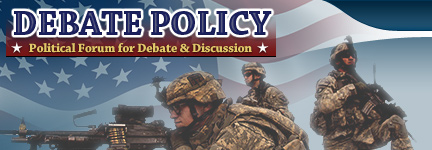







 Reply With Quote
Reply With Quote