You can try to disable startup items but that only delays the issue really. We need to get rid of it altogether.
Do you have a copy of another antivirus to install, or the original one you are using now? I'd be curious if it happens when completely uninstalled or if it's reinstalled.
Checking for malware was good.
Often it can point to RAM (random access memory) issues, so doing a check there was appropriate. It could be bad memory (doubtful) or likely something being stored in memory.
Can you do a search on your PC for the "ntoskrnl.exe" file, and let me know the exact size and date of that file? It also may be in multiple locations. The main one I am looking for should be in the c:\windows\system32\ folder.
Here's mine:
Already did the chkdsk & sfc, which was good choices!
Video drivers - "Hit "windows key" + R and that will open the search bar at the bottom left. Then type in "devmgmt.msc" and the device manager will then open. Once device manager is open, scroll down at the top to "Display Adapters". Give me the exact name there of your video card, I'd like to check for the latest. - ** Also, right-click on the name of your video card and choose properties. When that opens, choose the driver tab - then give me the date and version of your video card details.
We can do that for starters and take from there.
*** Worst case I believe ***
We can always do a system recovery. What that does is recover/reinstall all original system drivers - and it leaves all of your personal files and programs intact.
Alternatively, a system restore to an earlier point. Best if this just started recently.
I am "assuming" to this point that we are dealing with Windows 10. That the case?
Click on Start button - then click "Settings" - inside Settings, click on "Update and Security". One the left side, scroll down and click on "Recovery". Then you can click "Reset this PC" and follow all the prompts. *** DO NOT DO THIS UNLESS WE/YOU FAIL AT ALL OTHER ATTEMPTS *** - It's not that it will kill your PC or is extremely dangerous, just that I wouldn't run it myself but as a last resort.
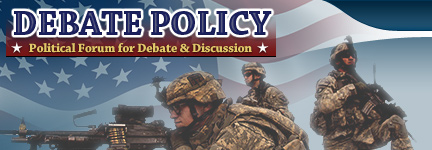









 Reply With Quote
Reply With Quote